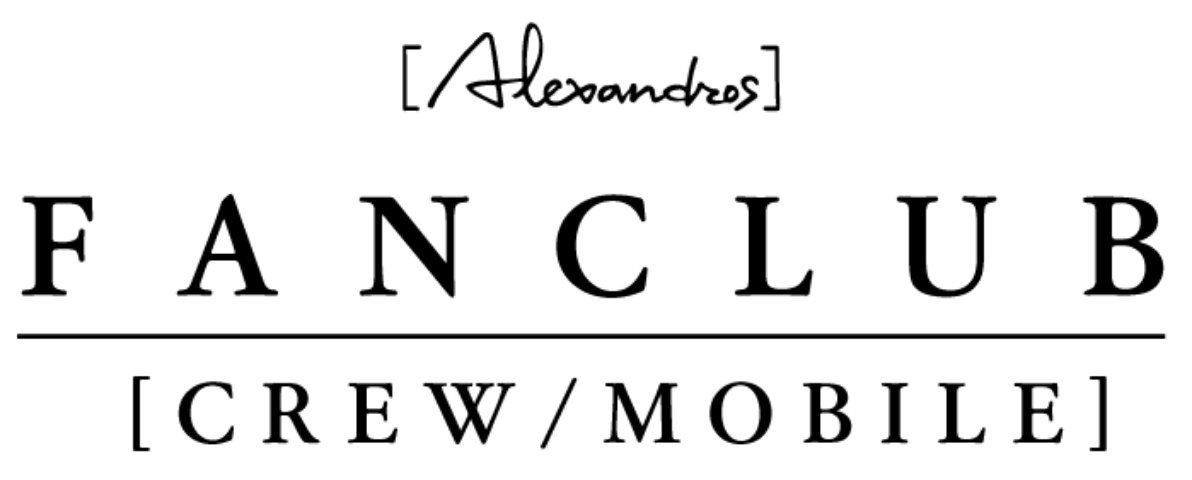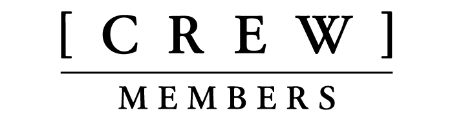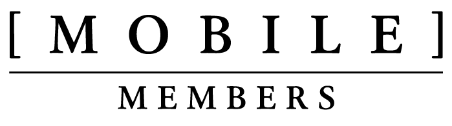【Bitfan連携】グループチャット利用準備・ライブ配信視聴準備について
グループチャット(MOBILEチャット)のご利用・ライブ配信(MOBILEライブ配信)の視聴をするためには、『[Alexandros]MOBILEプレミアムコース』への会員登録に加えて「Bitfan ID」の取得・連携が必要となります。
※既にCREW会員でbitfan IDをお持ちの場合は、新規取得をされずに同じbitfan IDを利用して連携いただくことが可能です。
①『[Alexandros]MOBILEプレミアムコース』のマイページより「Bitfanと連携する」を選択します。
※スタンダードコース会員のマイページには連携ボタンは表示されませんのでご注意ください。
マイページはこちら
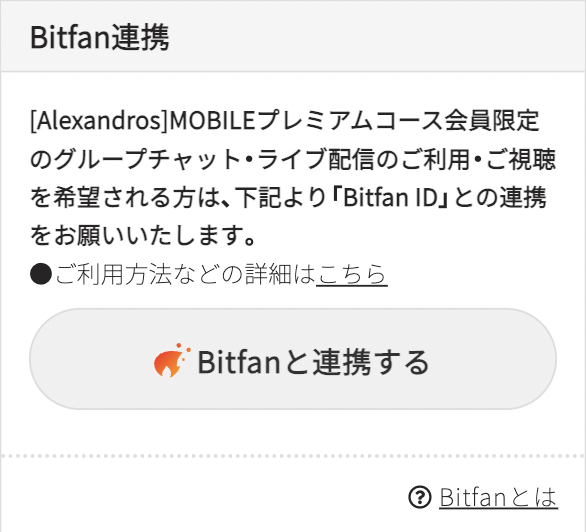
②「Bitfan IDをお持ちでない方」をクリックする
※既にBitfan IDをお持ちの方は下記ページでメールアドレスとパスワードを入力して、⑧に進んでください。
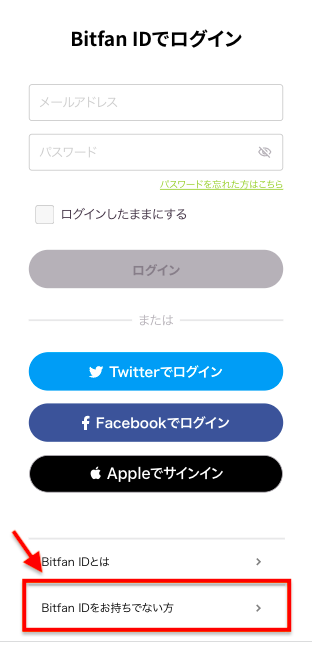
③メールアドレスとパスワードの入力が完了したら、利用規約をご一読の上「利用規約に同意して始める」を選択します。
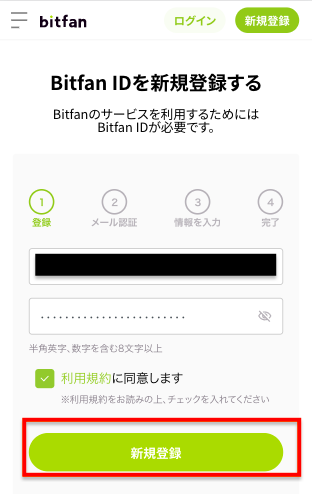
④登録したメールアドレス宛にメールが送信されます。
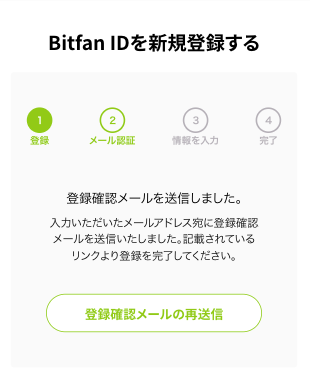
⑤メールが到着したら、メール本文に記載のURLをタップします。
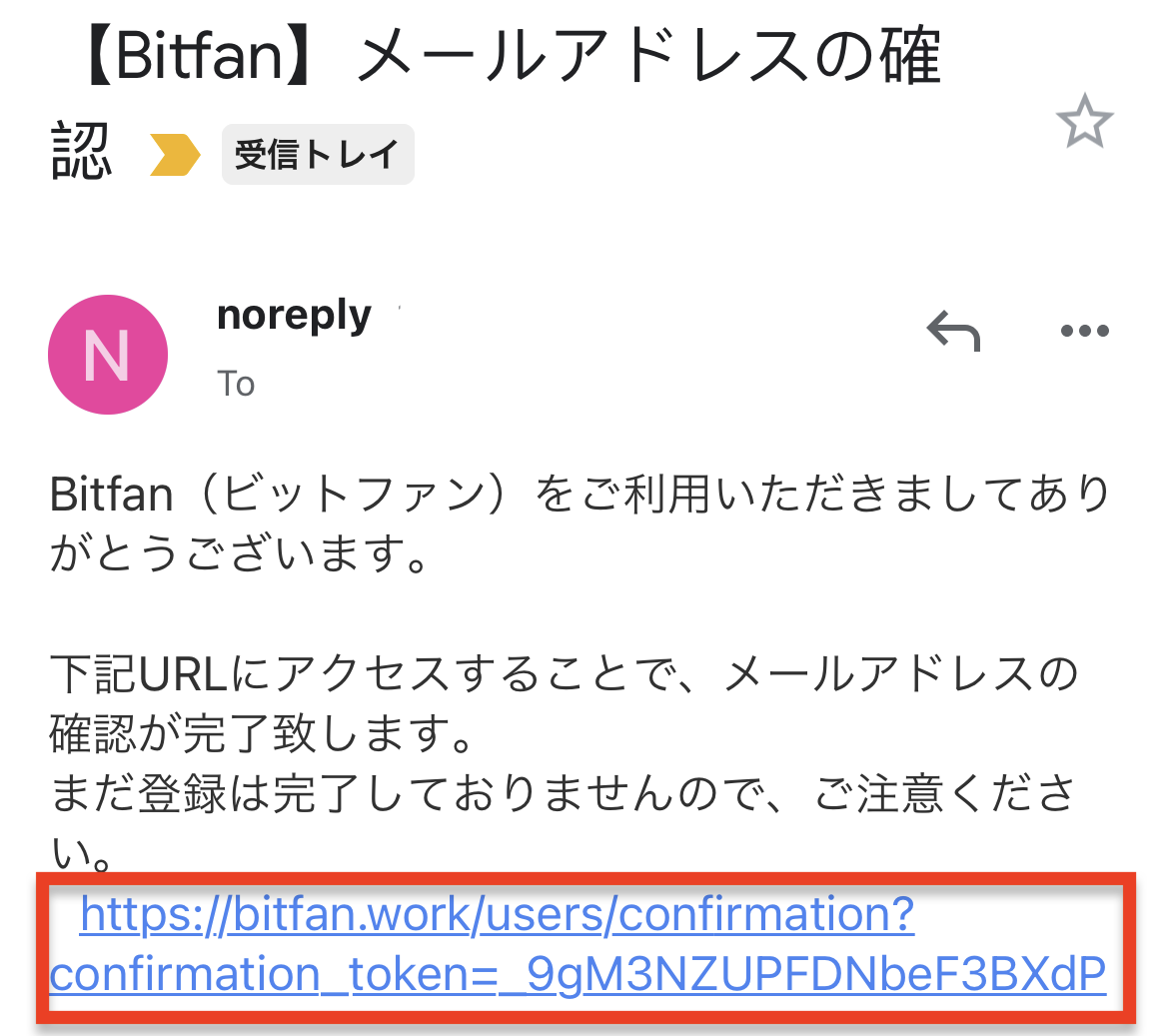
⑥お客様情報を登録します。
※既にBitfan IDをお持ちの方は⑨に進んでください。
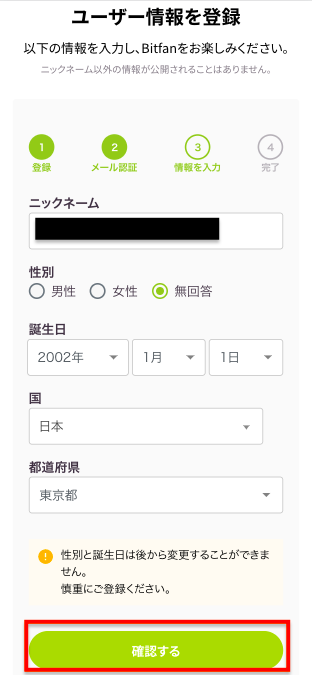
⑦登録内容にお間違いがないことを確認頂きましたら「登録する」ボタンを押します。

⑧「許可する」ボタンを押して「Bitfan ID」と「[Alexandros]MOBILE」を連携します。
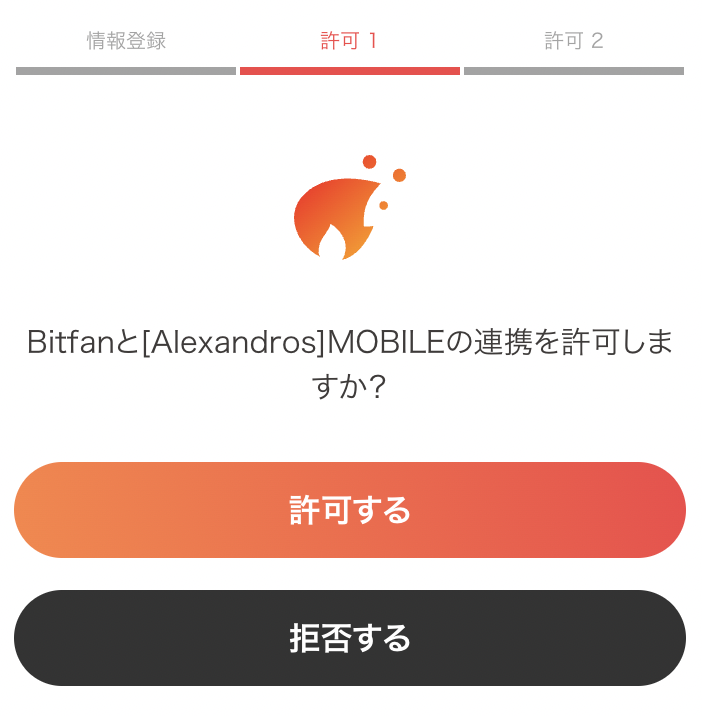
⑨再度[Alexandros]MOBILEのマイページに遷移いただき、下記の表示が出れば準備は完了となります。
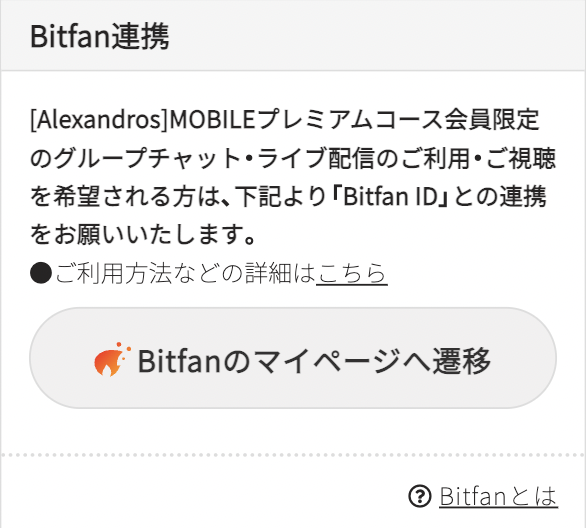
MOBILEチャット・MOBILEライブ配信とは
[Alexandros]MOBILEプレミアムコースメンバー限定の、新たにアプリと連携した新コンテンツとなります。
MOBILEチャットは、リアルタイムでMOBILE会員同士のコミュニケーションにご利用いただけます。
(メンバーも時々登場するかも...!?)
是非リプライやメンションを活用して楽しくご利用ください!
たくさんのご参加お待ちしております。
MOBILEライブ配信は、プレミアムコース会員限定のゲリラ生配信をご視聴いただけるサービスとなります。
下記よりご利用条件・ご利用方法をご確認の上、事前にご準備をいただきますようお願いいたします。
MOBILEチャット・MOBILEライブ配信ご利用条件
以下の全ての条件を満たしている方がご利用可能です。
*[Alexandros]MOBILEプレミアムコースメンバーの方
*「Bitfan」アプリをダウンロードされている方
*「Bitfan」アプリの「Bitfan ID」を取得し、「ログインID([Alexandros]MOBILEにログインする際のアカウント)」と連携がお済みの方
※事前にご登録いただき上記の条件を満たしている方は下記「Step4」の「MOBILEチャットの使い方はこちら」をご確認の上、MOBILEチャットをお楽しみください!
MOBILEチャット・MOBILEライブ配信ご利用方法
◉Step1:[Alxandros]MOBILEプレミアムコースへの会員登録
※すでに[Alexandros]MOBILEプレミアムコースにご登録済みの方は「Step2」にお進みください。
◉Step2:「Bitfan」アプリのダウンロード
※すでに「Bitfan」アプリをダウンロードされている方は「Step3」にお進みください。
ご利用のスマートフォンのOSに合わせて、下記より「Bitfan」アプリのダウンロードをお願いいたします。
◉Step3:「Bitfan ID」の新規取得・ID連携
[Alexandros]MOBILEプレミアムコースの「マイページ」内、「Bitfanと連携する」ボタンより「Bitfan ID」を新規取得いただきますと、同時に「MOBILEログインID」と「Bitfan ID」の連携が完了いたします。
※Bitfan IDのメールアドレス・パスワードは、MOBILEログインIDで使用しているのと同じものでも別のものでもご登録が可能でございます。
◉Step4:「Bitfan」アプリにログイン
<MOBILEチャット>
「MOBILEログインID」と連携を完了されている「Bitfan ID」でアプリにログインをします。
※MOBILEチャットは「Bitfan」アプリ内のグループチャット機能よりご利用いただけます。
※「Bitfan」アプリのログイン方法の詳細や「Bitfan」アプリ内のグループチャットの使い方は下記よりご確認ください。
※リンク先ページ内に記載されている「グループチャット」の部分を「MOBILEチャット」に置き換えてご確認ください。
<MOBILEライブ配信>
ライブ配信の視聴につきましては下部にございます『MOBILEライブ配信の視聴方法』『MOBILEライブ配信視聴の注意事項』をご確認の上、配信されるまでお待ちください。
MOBILEチャット補足事項
※オフィシャルアカウント(メンバー・スタッフ)がMOBILEチャットに投稿するとPush通知が届きます。(Push通知の設定をONにしている場合のみ)
※MOBILEチャットでは、投げ銭機能(ハート機能)がご利用いただけます。
※MOBILEチャットは「Bitfan」アプリでのみご利用いただけます。パソコンや、Safari・GoogleなどのWEBブラウザからはご利用いただけません。
※MOBILEチャットのご利用方法に関するご不明点がありましたら、[Alexandros]MOBILEカスタマーサポートへお問い合わせください。
MOBILEチャット利用の注意事項
※公序良俗に反する内容や、メンバー及びチャット参加者への誹謗中傷に該当するコメント・画像などの投稿は禁止となります。
※お名前・住所・電話番号・メールアドレス・SNSアカウントなどの個人情報(個人特定につながりうる可能性のある情報も含む)の投稿は禁止となります。
※待ち合わせや出会い目的(またはそれらを想定させる内容)の投稿は禁止となります。
※投稿内容や写真や動画を第三者に送信すること、SNS及びその他WEBサービスに転載することを固く禁止いたします。
※注意事項に反するご利用が確認されたユーザーは、CREWチャットの利用禁止措置・[Alexandros]CREWからの強制退会措置を取らせていただきます。
※当運営判断にて投稿を削除する場合がございます。なお、削除理由や削除基準等についてはお問合せをいただいても回答できかねますため予めご了承ください。
注意事項と合わせて、
みなさまにMOBILEチャットを楽しんでご利用いただくために、簡単なルールを掲載させていただきます。
*MOBILEチャットルール*
・人を不快にしたり傷つけたりするような言葉は使用しないこと。
・自分や他人の個人情報や居場所特定に繋がりうる内容は投稿しないこと。
・撮影禁止、転載禁止の写真を投稿しないこと。
・MOBILEチャットに投稿された画像をご自身のSNSに載せたり第三者に送信しないこと。
・MOBILEチャットを私物化しないこと。(LINEなどのメッセージアプリとは違いますよ!個人的なリプライやメンションも節度を持ってお願いします。)
・大々的なネタバレ(セトリを全曲投稿するなど)はしないこと。
MOBILEライブ配信の視聴方法
BitfanアプリでのMOBILEライブ配信の視聴方法については、下記をご参考にください。
※配信が始まるとPush通知が届きます。
※視聴はBitfanアプリからの視聴となります。
1. Bitfanアプリをダウンロードします。(MOBILEチャットをご利用いただくのと同じアプリです。)
2. [Alexandros]MOBILEとの連携が完了しているbitfan IDでアプリにログインをします。
3. 下記の手順に沿って、配信をお楽しみください!
※配信が始まるとPush通知が届きます。
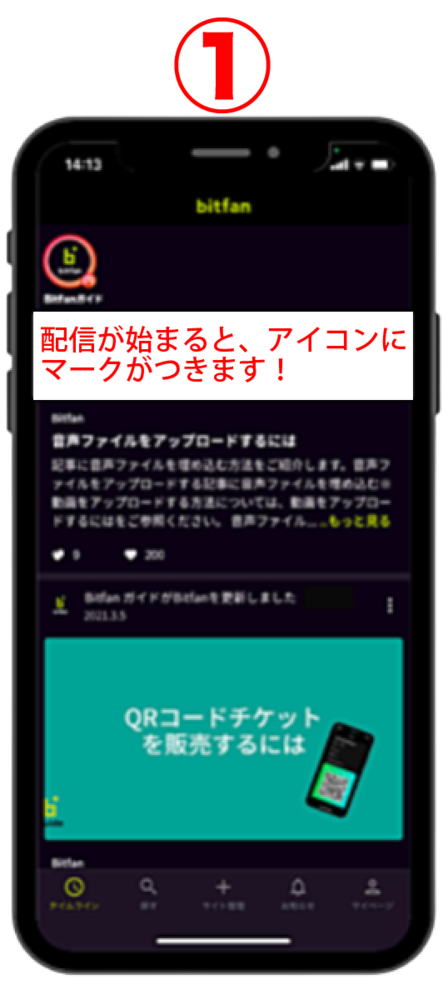
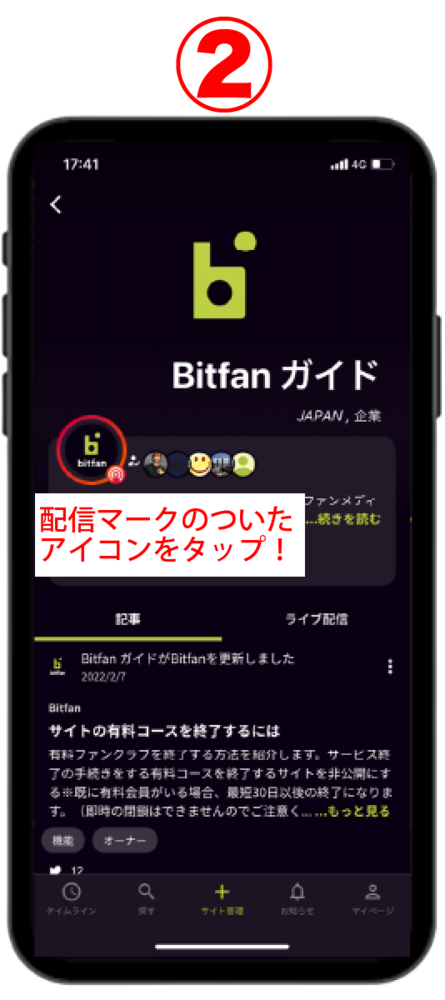

①配信が始まると、アプリ内のアイコンにマークがつきますので、そのアイコンをタップします。
②トップページから配信をタップします。
③配信の視聴が始まります。
MOBILEライブ配信視聴の注意事項
※配信の視聴については、スマートフォン、タブレットからBitfanアプリをご利用頂いての視聴となります。
※配信視聴にはBitfanアプリが必要となります。
※アプリにログインをする際は、必ず[Alexandros]MOBILEのログインIDと連携をされたbitfan IDでログインを頂きますようお願いいたします。
※本配信では、投げ銭機能(チップ機能)がご利用いただけます。
※Bitfan IDをお持ちでないお客様は、こちらから新規登録いただき、[Alexandros]MOBILEプレミアムコースのマイページ内よりbitfan連携をご対応いただいた上ご利用ください。
※動画配信においては通信量が大きくなることが予想されます。Wi-Fiやケーブルでのインターネット接続を推奨いたします。また、通信量はお客様のご負担となります。
※視聴環境、ネット環境はご自身で整備ください。こちらでは対応は一切できかねます。
※生配信である特性上、不慮の一時停止や乱れなどが起こる可能性がある点、ご了承ください。
※本配信は不定期での配信となります。
※配信が始まるとBitfanアプリよりプッシュ通知が届きますので、プッシュ通知受け取り希望の方は予め、プッシュ通知を受け取れるよう設定をお願いします。
※アーカイブに残さない(残らない)配信もございますので、あらかじめご了承ください。アーカイブの視聴についてはこちらよりご確認ください。
![[Alexandros]](https://alexandros.jp/s3/skiyaki/uploads/link/image/24423/logo2020.png)